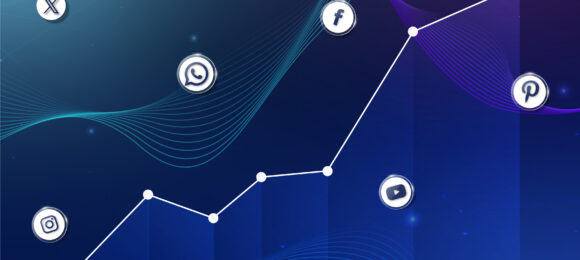What is an artist ID, and what does it mean in music?
An Artist ID is a unique identifier assigned to musicians, bands, or creators on each digital service providers (DSPs) like Spotify, Apple Music, and Audiomack. The main role of these artist identifiers is to ensure all music can be tracked, attributed, and paid for correctly.
With over 100,000 releases being uploaded onto digital platforms daily, artist IDs make it much easier for creators to keep track of their music and for fans to find new releases quickly – especially if their name could be confused with another. For example, “Rainbow” is the name of a K-pop girl group and also a classic rock band from the UK. Without their own unique artist IDs, stores wouldn’t know which Rainbow profile to publish each artists’ releases on.
Each platform has their own format for displaying artist IDs. For example:
- Apple Music artist IDs are a string of digits found at the end of an artist’s URL, eg 1065981054.
- Spotify artist IDs are strings of numbers and letters found within an artist’s URL, eg 6rPO02ozF3bM7NnOV4h6s2.
- Audiomack artist IDs are a string of digits found in the artist’s profile, eg 23456.
Why are artist IDs essential?
If you’re a music creator, knowing your artist ID is vital when it comes to liaising with your distributor. If you share your ID with Horus Music when you submit a release, we can use the ID to map your release directly to your existing profile on key global platforms, meaning all your music will display on the same page. Without it, there’s a chance your release could be sent to a newly created profile or end up on another artist’s page (if they share the name artist name). If this does happen, you could miss out on streams and fan engagement, so it’s essential to take the necessary steps to prevent this from happening during the submission process.
If you’re a new artist with no music released, you won’t have been assigned an artist ID yet. These are only created for you once your first release is delivered to DSPs. If you require your artist ID before your submitted release goes live, you can reach out to our distribution team at alr@horusmusic.co.uk.
How do I locate my artist ID on major platforms?
Each DSP is slightly different. Here’s how to locate your IDs across Spotify, Apple Music and Audiomack:
Apple Music: For Apple Music, you can find your artist number at the end of your artist URL when using a desktop. You can also search an artist name in the search bar, click the “…” at the bottom right of the artist image and click “share”, then “copy link”. This copies the artist’s apple URL – the artist ID is the group of numbers after the last forward slash shown below in bold. For example, Rihanna’s Apple artist ID is 63346553 – https://music.apple.com/gb/artist/rihanna/63346553.
Spotify: Use the search bar to search for a Spotify artist ID on a desktop. You’ll see that the URL contains a long code after “artist/”. This combination of letters and numbers can be copied directly from the URL. For example, Rihanna’s Spotify artist ID is 5pKCCKE2ajJHZ9KAiaK11H – https://open.spotify.com/artist/5pKCCKE2ajJHZ9KAiaK11H. Alternatively if searching your artist page URL within the Spotify app, head to your page, click the “…”, then “Share” and finally “Copy Link to Artist”.
Audiomack: To locate your artist ID on Audiomack first you will need to sign up to Audiomack Creators and claim your artist page. Once you’re signed up, log in to your account and click the dropdown arrow at the top right next to the name and profile photo. Then click on Creator Dashboard. From there, in the top left corner you’ll see your Artist ID below your profile photo. You can click on it and then select “Copy Artist ID”.
Common ID issues – and how to fix them
Occasionally, your music could end up on the wrong artist profile because the artist ID has been added incorrectly. Here’s what to do if this happens to you:
Contact the DSP (or go through your distributor): Most DSPs don’t let artists directly edit their profiles. Instead, you’ll need to contact the company that distributed your music; they are the ones who sent your release to the DSPs and so they are responsible for the accuracy of this kind of meta data. If needs be, they can request that the DSP takes down the material and delivers it with the correct artist ID.
Claim and manage your artist profile: Whether you are editing your profiles yourself or instructing a distributor to do so on your behalf, make sure you’ve claimed your correct artist profile on each platform. This will give you access and can sometimes help to speed up support requests.
Use artist separation tools (if offered): Some DSPs (like Spotify) have artist separation tools and/or forms for common name issues. Simply send the DSP more information on the incorrect profile, the correct profile, and the specific release(s) in question, and they’ll be able to sort out the problem for you.
Ultimately, the best way to avoid any issues with your artist ID is to use a unique name and make sure all the associated metadata is clean.
How do I add my artist ID to my release on Horus Music?
Now you know where to find your artist IDs, here’s how to input them on Horus Music’s platform to ensure your releases match to the correct profile:
- To upload a release, log into your Horus Music account.
- Select “Releases” then “New Audio Release” from the left-hand menu (artist IDs are not needed for video releases).
- Enter your release details in the first page. For each performer you add, click the green “Add Artist Store IDs” button and enter the ID in the corresponding box. Then click “OK” to save.
- Once you’ve finished on page one, click “Save & Continue” at the bottom to move to the next page
- On the second page, fill out the remaining metadata for each track on the release. You can add more artist roles (i.e. producer, arranger etc.) for each track. Click the green “Add Artist Store IDs” button again and input the artist URLs/IDs and save.
- Finally, click Save to continue and finish the submission process for your audio.
In some cases, a mapping issue can occur even if you’ve provided your artist ID. If this does happen, simply reach out to the distribution team with your artist name, release title, release UPC/barcode, a link to the profile the release is currently on, along with your correct artist ID, and we will request this to be corrected for you.
We hope this feature will make it even easier for you to add artist IDs to releases. If you still have questions, feel free to contact us at alr@horusmusic.co.uk.
If you’re interested in signing up to Horus Music, click here to start your journey today.
Artist ID FAQs
What happens if I forget to add my artist ID?
Your music might end up on the wrong profile, which would prevent it from being found and enjoyed! If you forget to add your artist number or don’t have one at all, you could lose fans, followers, algorithm placements (which are essential for promoting your work) and any analytics data associated with the song(s). It could also make successfully releasing more music in the future much more difficult.
Can I use the same ID across platforms?
Because they each have their own formatting requirements, you will not be able to claim the same combination of letters/numbers across Spotify, Apple Music, and other service providers.
Do I need a new ID for every release?
No. Once a DSP has assigned a unique ID for your releases to be assigned to, your artist ID is your permanent artist profile, so it will always stay the same. Your songs and albums will live under the profile.