As a valued client of Horus Music publishing, we want to make sure uploading your music is quick, easy, and simple. To ensure you start earning royalties as swiftly as possible, we’ve created a step-by-step guide to help you efficiently register your songs.
The first step is to ensure your profile settings are in place. This includes entering your IPI number if you already have one. An IPI number is assigned to you by your performing rights organisation such as PRS in the UK. The IPI number is a unique identifier to locate you as the international rights holder, and therefore make sure any monies owed are paid directly to you. If you have not been assigned an IPI number and are not currently registered with a PRO, you can still proceed with registering your songs and will still be eligible to collect royalties.
Once your profile is set up, you can start uploading your songs. Follow our step-by-step guide below and if you have any questions, our publishing team are on hand at publishing@horusmusic.global to support you every step of the way.
1. Add your song
From your My Music Publishing Zone dashboard, either click ‘Add New Song’ or go to ‘Songs’ -> ‘Add New Song’. If you have a Publisher profile, you will firstly need to add a Songwriter sub profile before you can access this step.
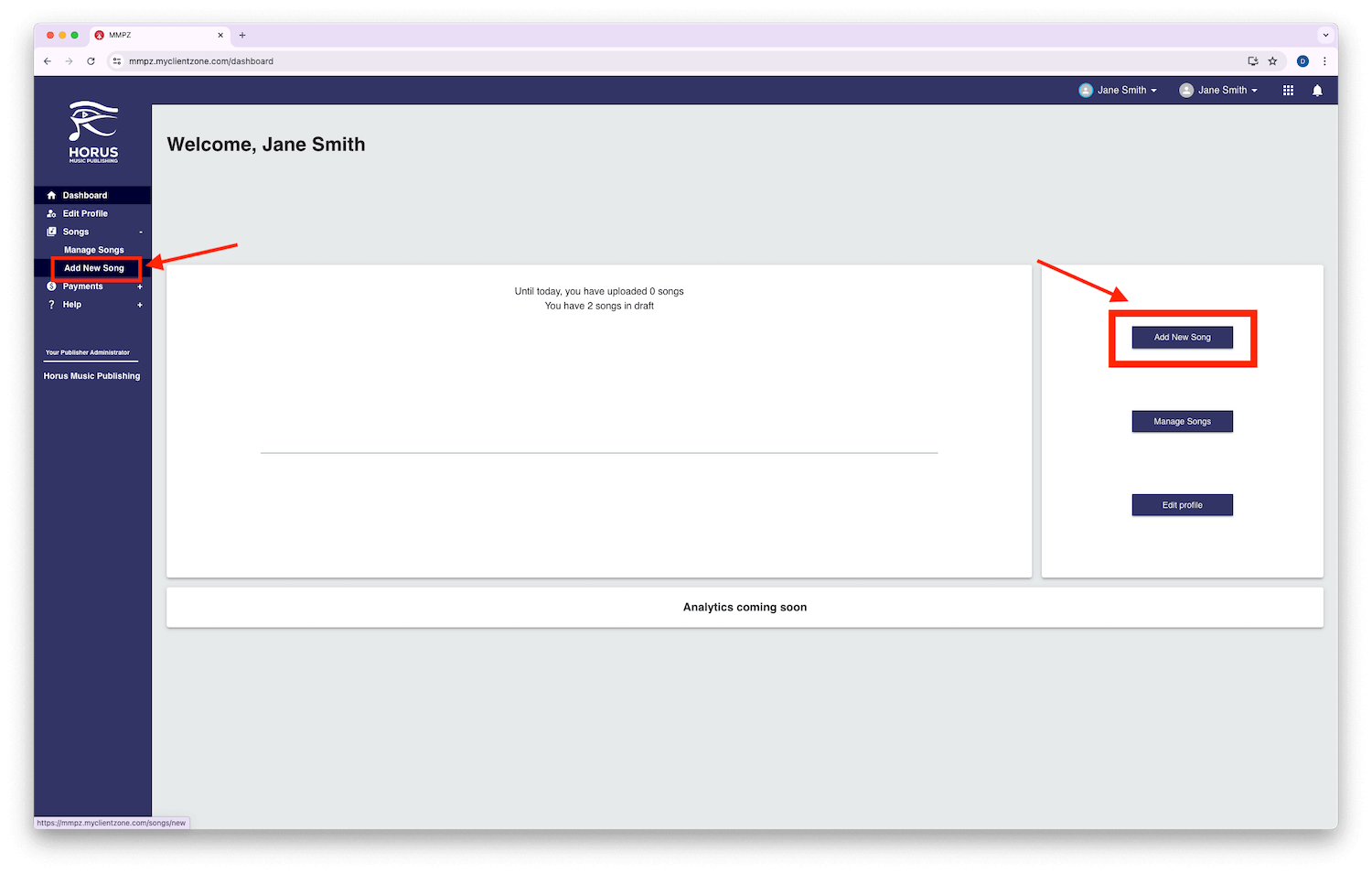
2. Add your composition details
You can add your composition details by entering the mandatory information. These fields are marked with an asterisk (*). You can hover over the ⓘ bubble in the top right corner of each field to see more information about what is needed.
- Title – the name of the song.
- Tunecode – you will have this if you have registered the song previously with PRS in the UK. If you do not have a Tunecode, you can leave this blank.
- ISWC – International Standard Musical Work Code. You can leave this blank if you do not have an ISWC.
- Is instrumental only? – check this box if your song has no vocals.
- Lyrics – provide the lyrics to your song. An English translation must be provided if the lyrics are in a different language. If your song is instrumental, you can leave this blank.
- Lyrics language(s) – select the language of your lyrics from the drop-down menu. Multiple selections are allowed.
- Title language – select the language that the title of your song is written in.
- Custom language – if the language of your lyrics is not available in the drop-down menu, you can manually enter it here.
- Once the above steps are completed, press ‘Next.’
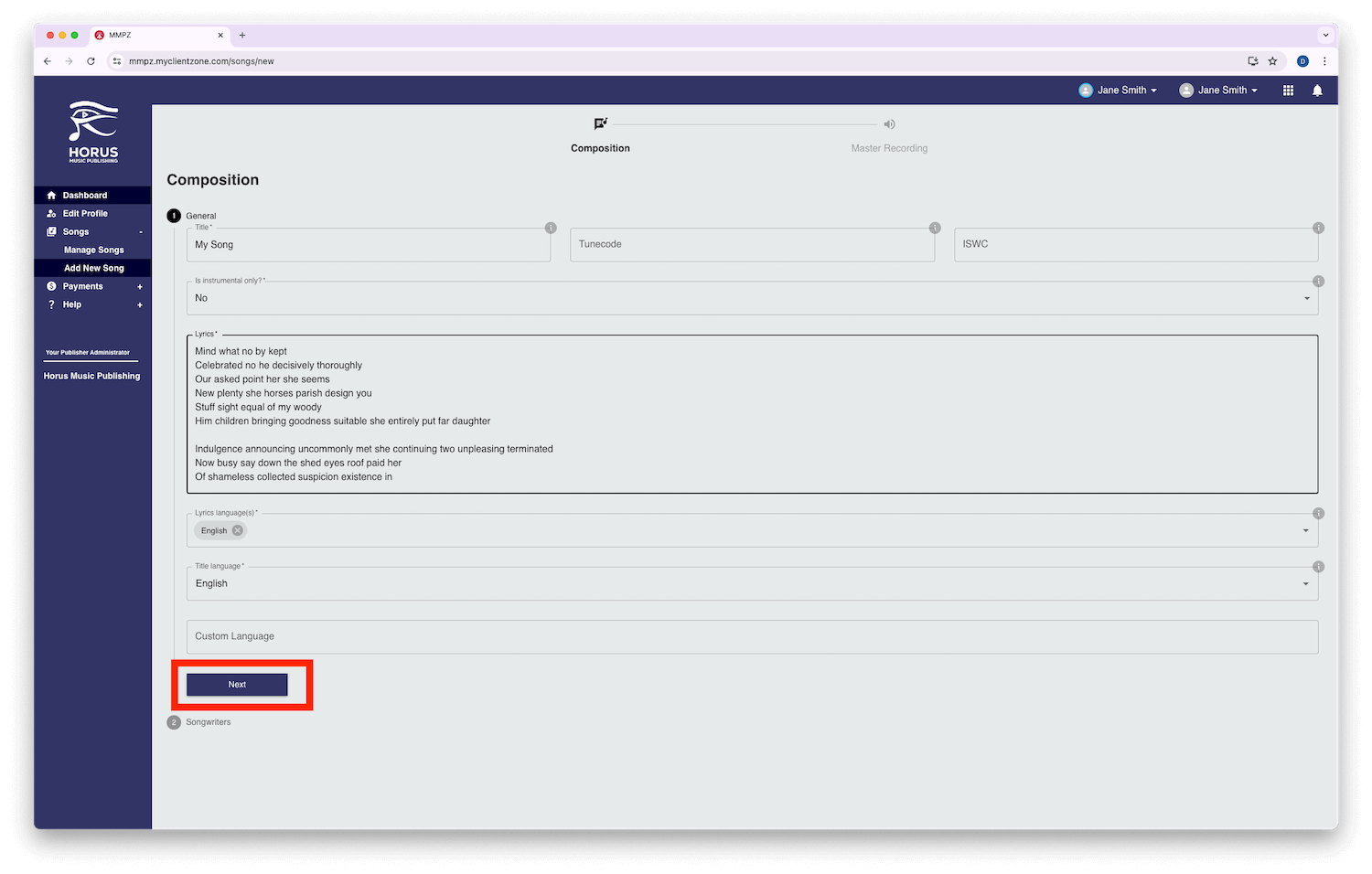
3. Add your Songwriter details
- The first songwriter to appear will always be the profile owner.
- Tick music contribution for composer, lyrics contribution for lyricist, or both.
- If you do not have a CAE or IPI number, select your PRO (Performing Rights Organisation) Affiliation as NS (None), which means Non Society.
- You must enter the share percentage of each contributor and ensure this adds up to 100% in total. My Music Publishing Zone will automatically add the contribution shares for you.
- You must press ‘Save Songwriter’ before you can continue by pressing the ‘Next’
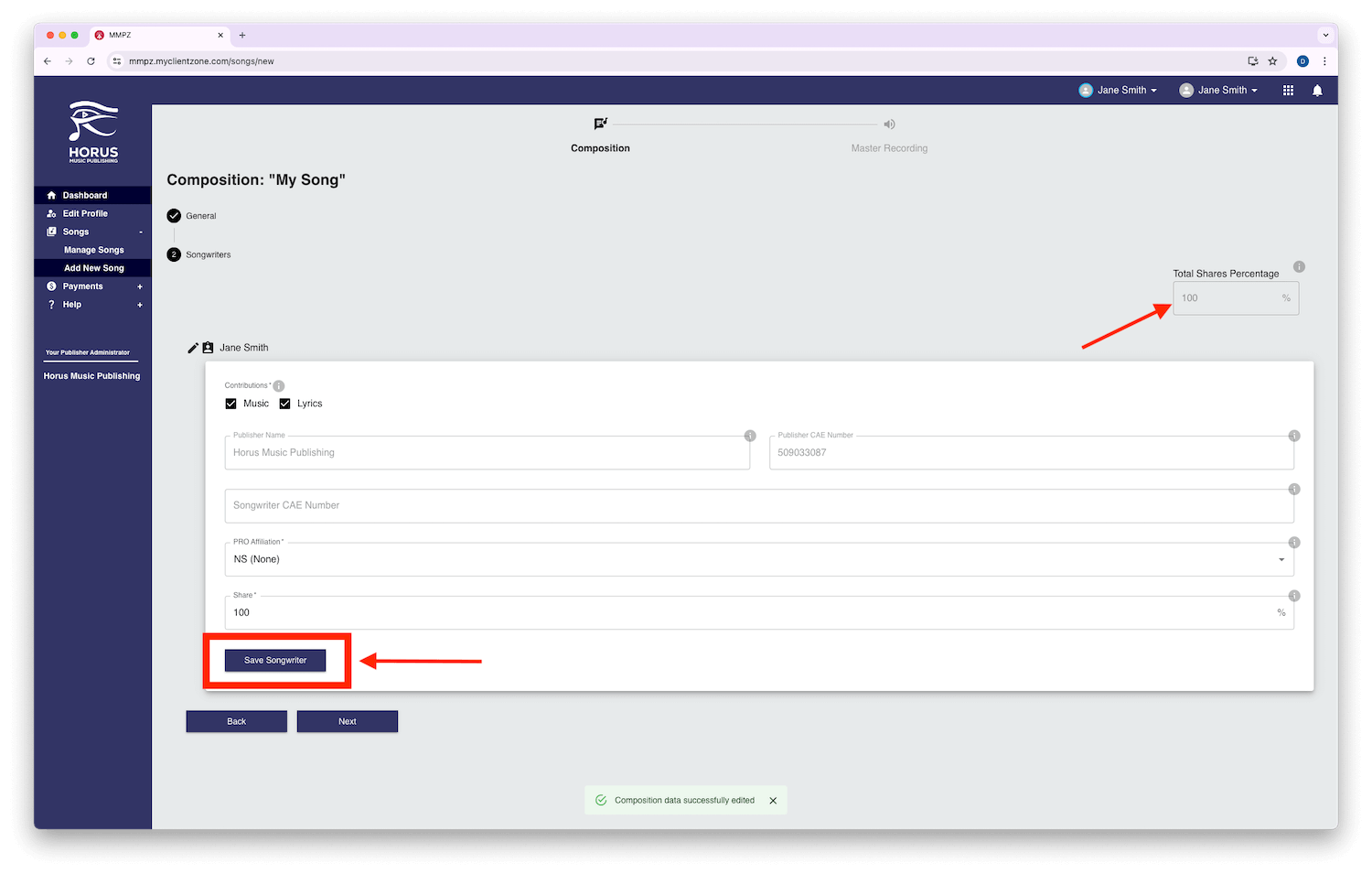
4. Add your master recording details
Next, you will be prompted to add your master recording details. If you distribute your audio releases with Horus Music, you can link your master recording details from My Music Distribution Zone using the ISRC. If you need further assistance with linking, please contact the publishing team at publishing@horusmusic.global. If you are not a current client of Horus Music for distribution, please fill in the mandatory fields.
- Release Name – this should be the name of the whole product (single, EP or album), not just the song.
- ISRC – International Standard Recording Code. If you do not have an ISRC, you can leave this blank.
- Artist Name – the name of the recording artist(s).
- Release Date – if this is unknown, please leave this field blank.
- Record Label Name – If this is not applicable or you are unsure, you can leave this field blank.
- Barcode – the unique UPC/EAN for the release. If you do not yet have a UPC/EAN or this is unknown, you can leave this blank.
- Duration – this will be automatically detected by our system.
- BPM – this will be automatically detected by our system.
- PPL Registration – if you are registered with PPL, select ‘Yes.’ You will then be prompted to provide your PPL ID.
- Add the name of the songwriter(s) in the ’ADD PERFORMER’ section. Ensure you click the black tick to save before pressing ’Next’.
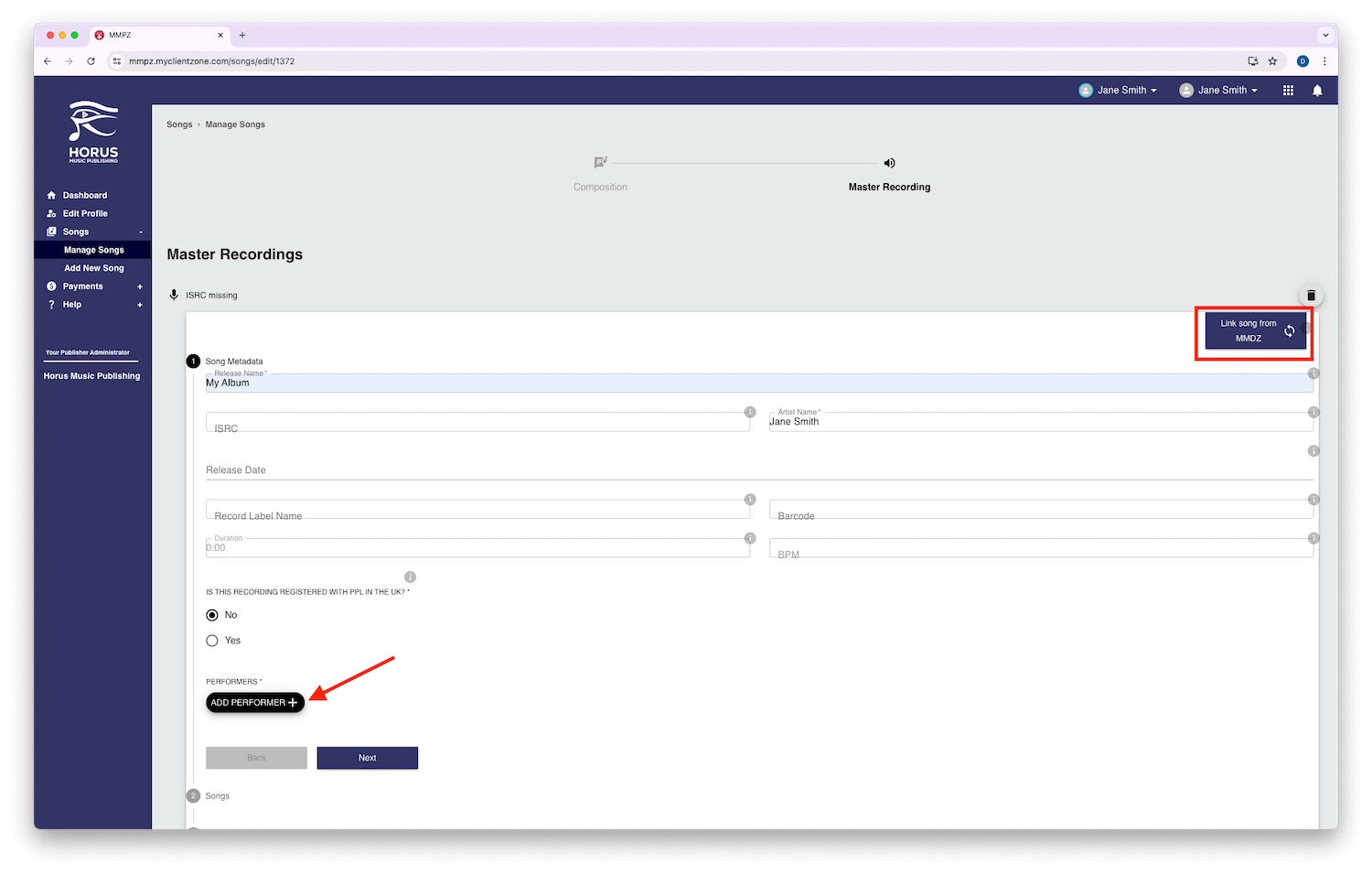
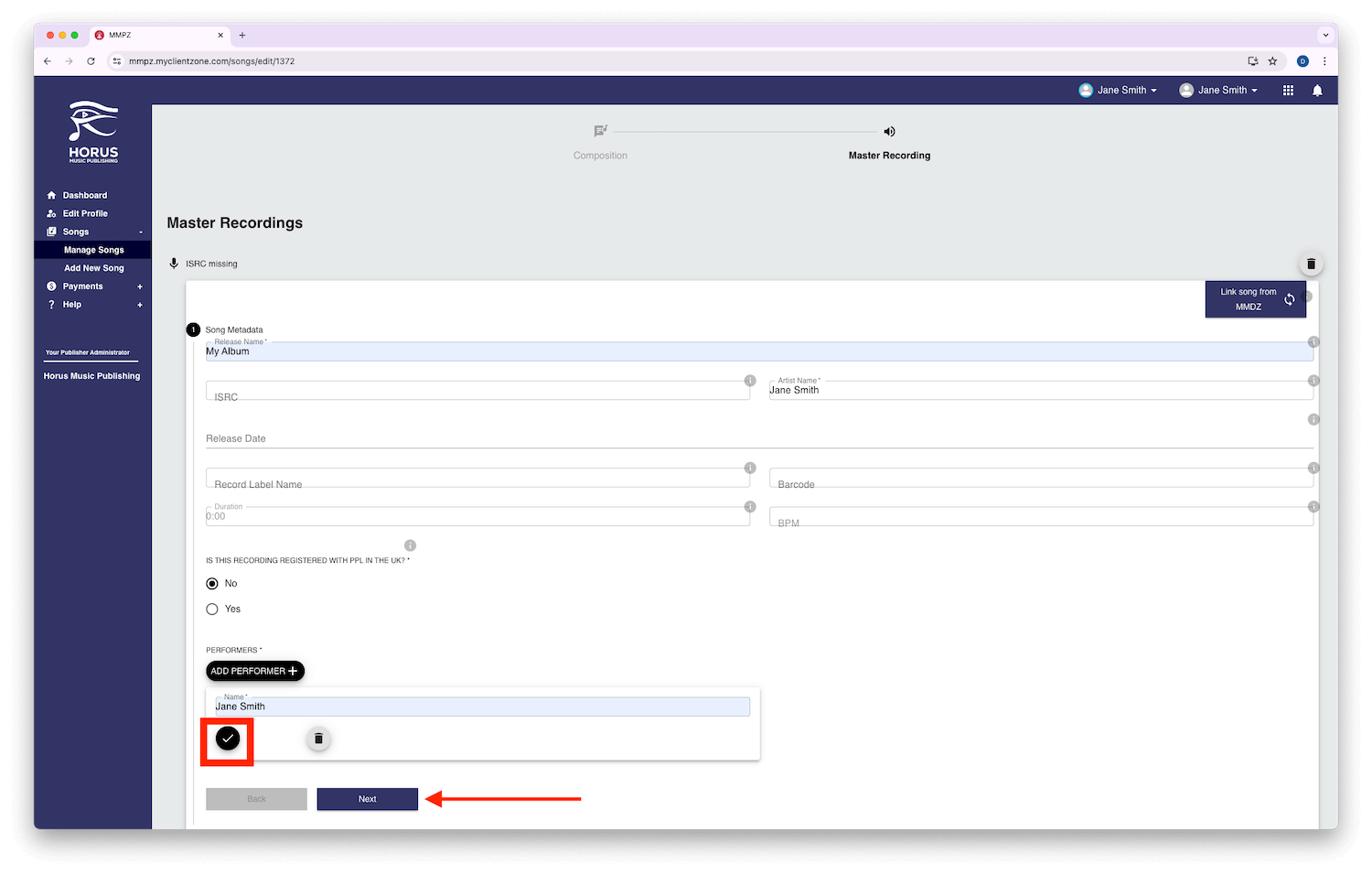
5. Add your audio files
To add .wav files, it is mandatory to upload the full version of the track. This can be a demo if you have not yet recorded the track. You can also add an instrumental or clean version in addition to the original recording. When you have completed your audio uploads, press ‘Next.’
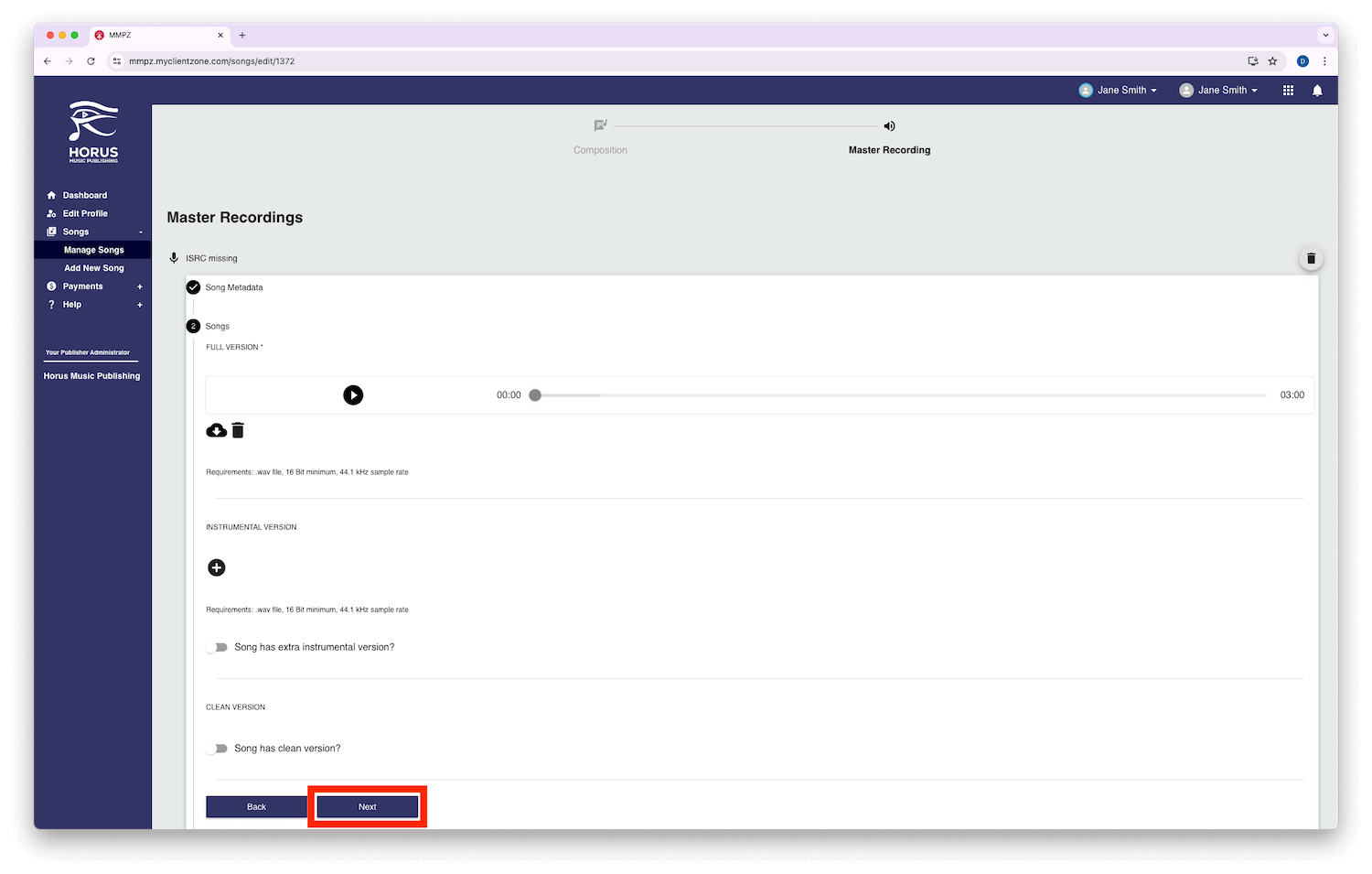
6. Add your artwork
When adding your artwork, you can either use a .jpg or .png image up to 4000x4000 pixels. Once this is complete, press ‘Next’ to continue.
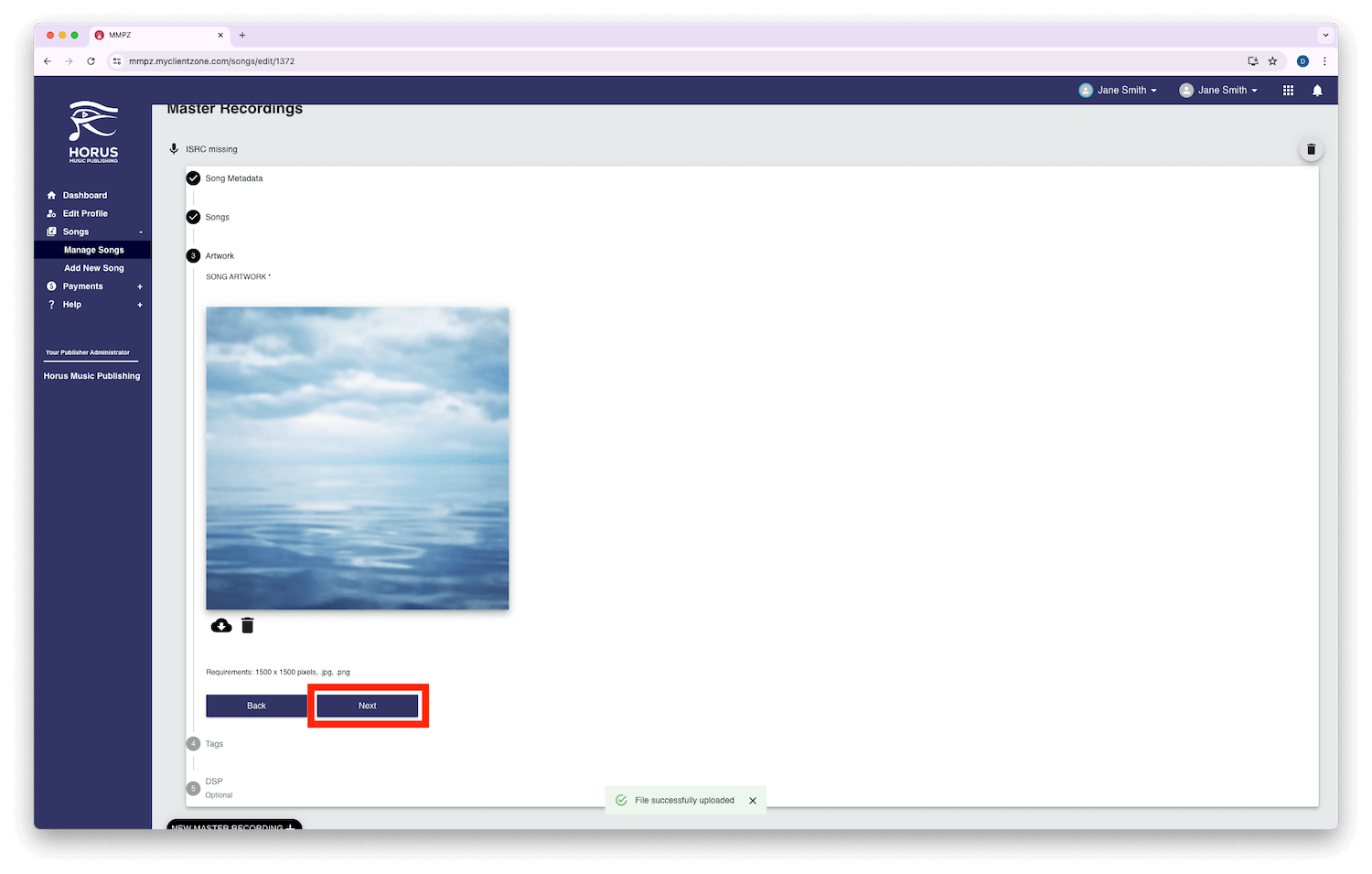
7. Input your tags
this is your opportunity to add a variety of tags to your music. This includes appropriate selections to the genre, instruments, lyrical themes, mood/feel, tempo, vocals, and type fields. If you need further assistance on which tags may be best suited to your release, our team are on hand at publishing@horusmusic.global. Once you have completed your tag selection, press ‘Next’ to continue.
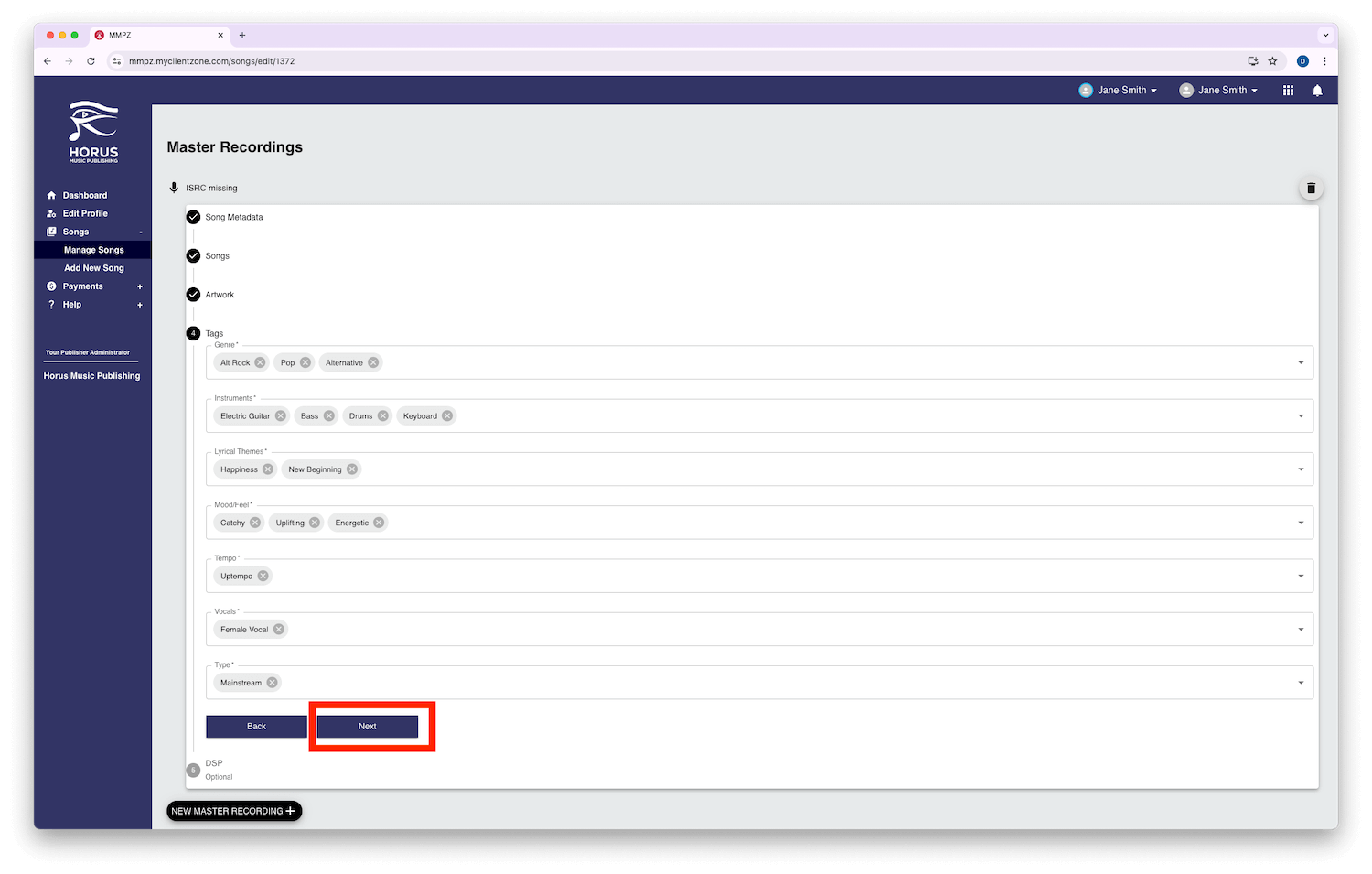
8. Linking your songs to DSP’s
You can add links to the song on DSPs (Digital Service Providers) such as Spotify if applicable, but this is not mandatory. You must press ‘Save’ before you can continue and submit.

9. Add another version of your song
You can now either add another master recording of the composition. This can be an alternative version like a remix or an instrumental. If you are happy with your upload, select ‘Submit All.’
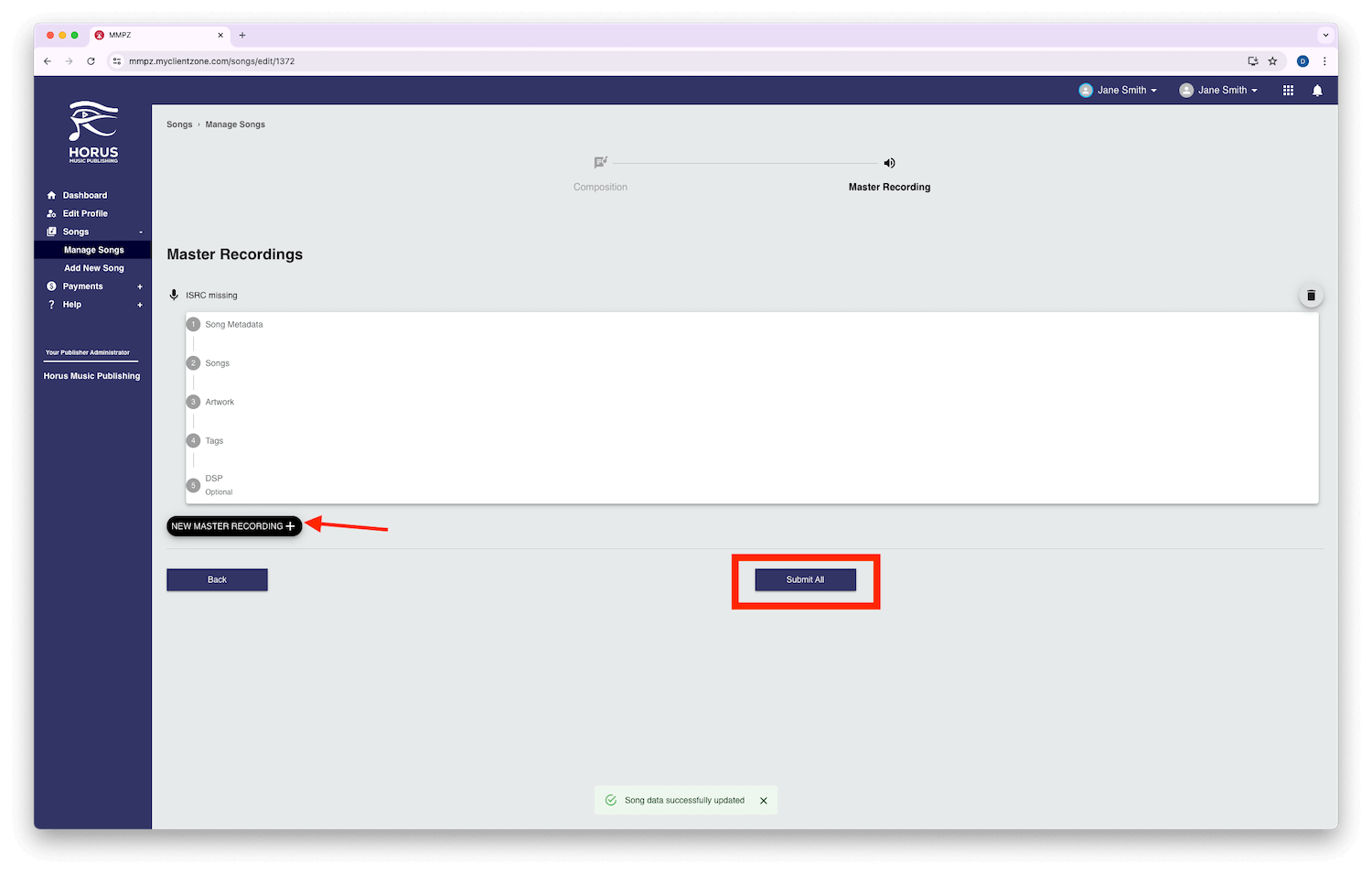
10. Confirm your metadata
Now you have entered all the necessary metadata, you need to confirm all the information you have inputted is correct.
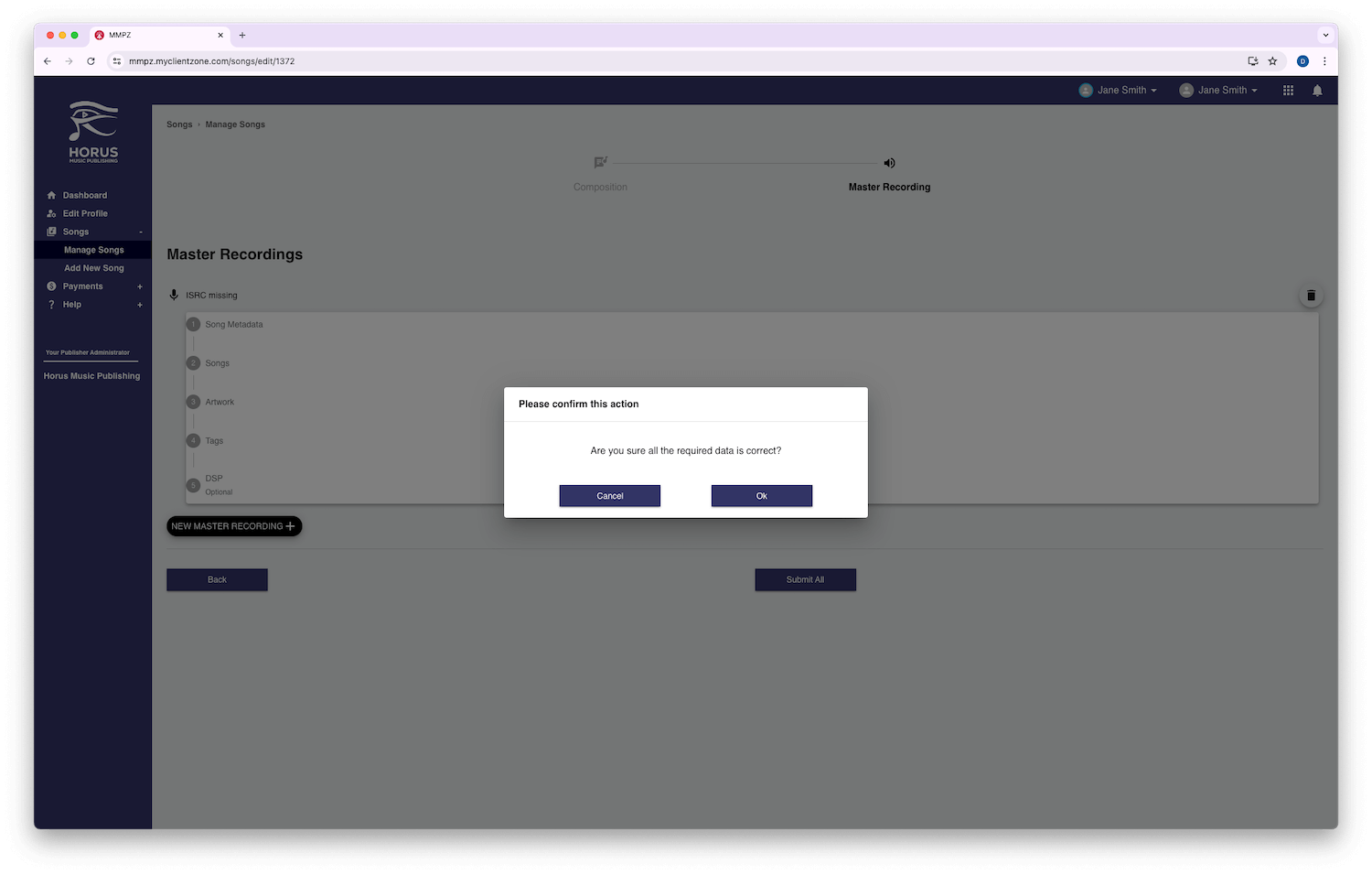
11. Sign the publishing agreement
Once you are happy with your metadata, make sure to read the Publishing Agreement. Scroll down to the bottom where it can be signed.
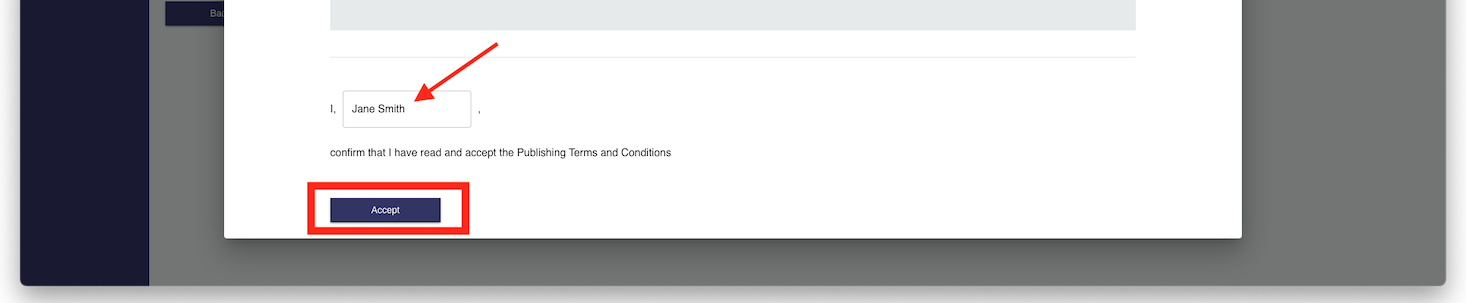
12. Complete your submission
Once you have signed the agreement, you will be redirected to the ‘Songs’ -> ‘Manage Songs’ table. The green pop up indicates that you have submitted your song successfully, and you will see its status change to ‘2 Submitted’. You will also see any other songs you have uploaded or submitted. Songs in ‘1 Draft’ can still be edited.
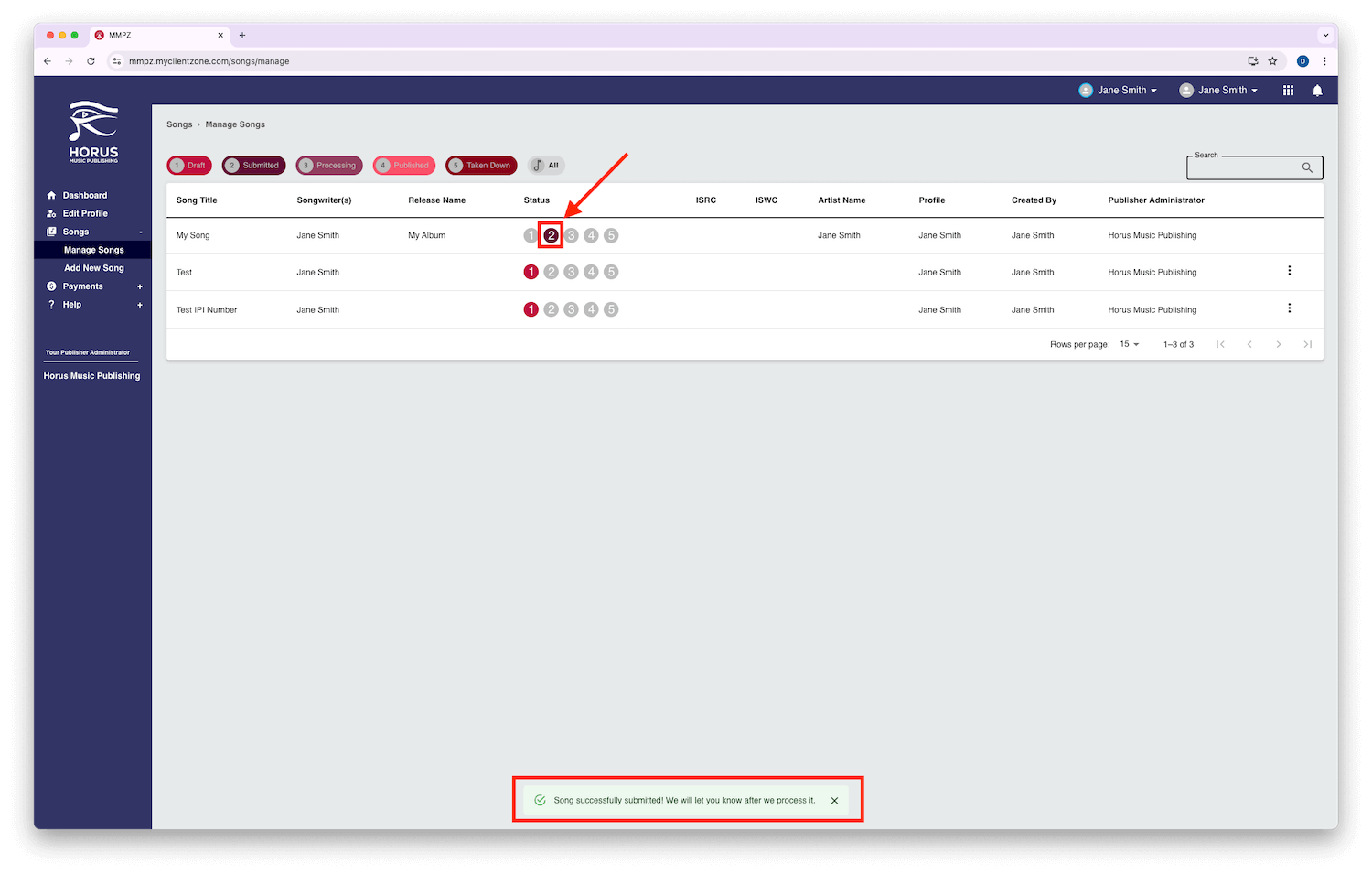
Now you have registered your compositions, our dedicated team can get to work on delivering your music to all our collection societies and Performing Rights Organisation partners around the world. This will save you significant time and ensure your compositions are collecting you royalties in over 110 countries.
To start your journey with Horus Music Publishing, click here. We offer Publisher profiles which are great for submitting compositions for multiple songwriters or band members. Alternatively, our songwriter profiles are perfect for one individual.
If you have any questions or would like to speak to a member of our team, you can book a call with our global department here. You can speak with our India department here. Our team are available Monday-Friday via email at publishing@horusmusic.global. Alternatively, you can also give us a call during the week from10am-4pm.
We look forward to supporting you on your music publishing journey and welcoming you to Horus Music Publishing.
